If you’ve landed on this page, it’s because you’re experiencing issues when sending attachments. This could be due to three possible reasons:
- You’re using an older computer (one that doesn’t support Chrome updates), and we’ve provided this alternative as a solution.
- WhatsApp has updated its platform, and Whatsender has not yet been adapted to the new functionality.
- WhatsApp has an error in its API. This may take up to a week to be resolved and is beyond our control. We simply have to wait.
When the issue is due to changes in WhatsApp (option 2), our development team usually takes 1 to 2 business days to apply a fix. However, in some cases, updating the platform may take up to a week, as we first need to identify the exact cause of the error.
Since these changes from WhatsApp are frequent, we’ve created this alternative functionality. Although it doesn’t allow you to send multiple attachments in a single message, it does allow you to send one. Below, we show you how to use it.
Tutorial for the functionality
First, you need to activate this feature. To do so, click on User and check the option Activate the Old Attachment Method.
It’s important not to modify any other settings, as this may prevent the feature from working correctly. If you’re unsure about changes you’ve made, click on Reset Settings and then re-check only that option.
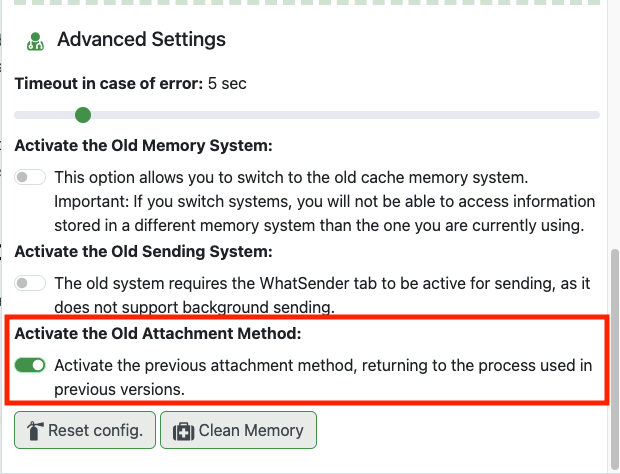
Once the option is enabled, open WhatsApp Web and make sure to keep that tab open and pinned in your browser bar, not as a separate window or independent tab.
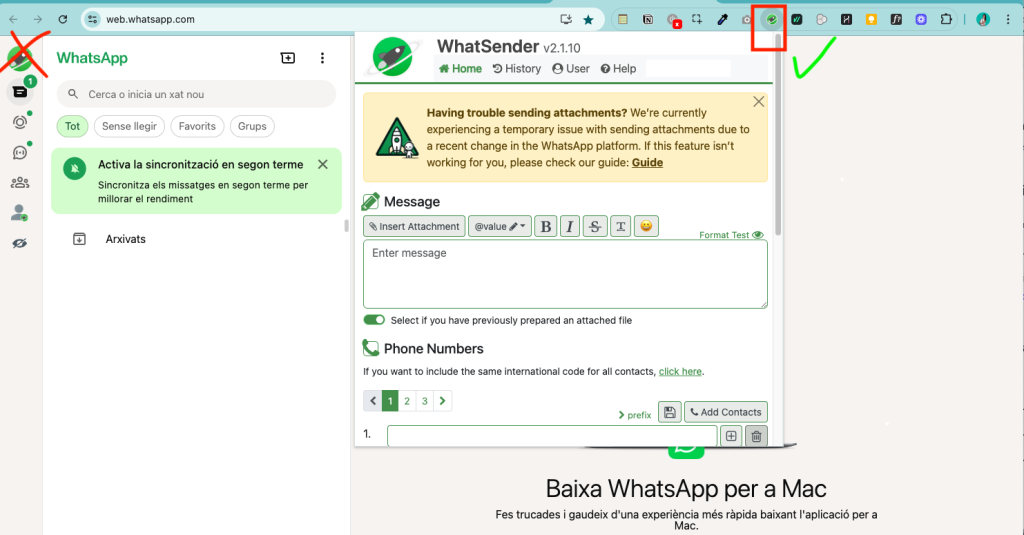
Next, go to the Home tab and click on Attach file.
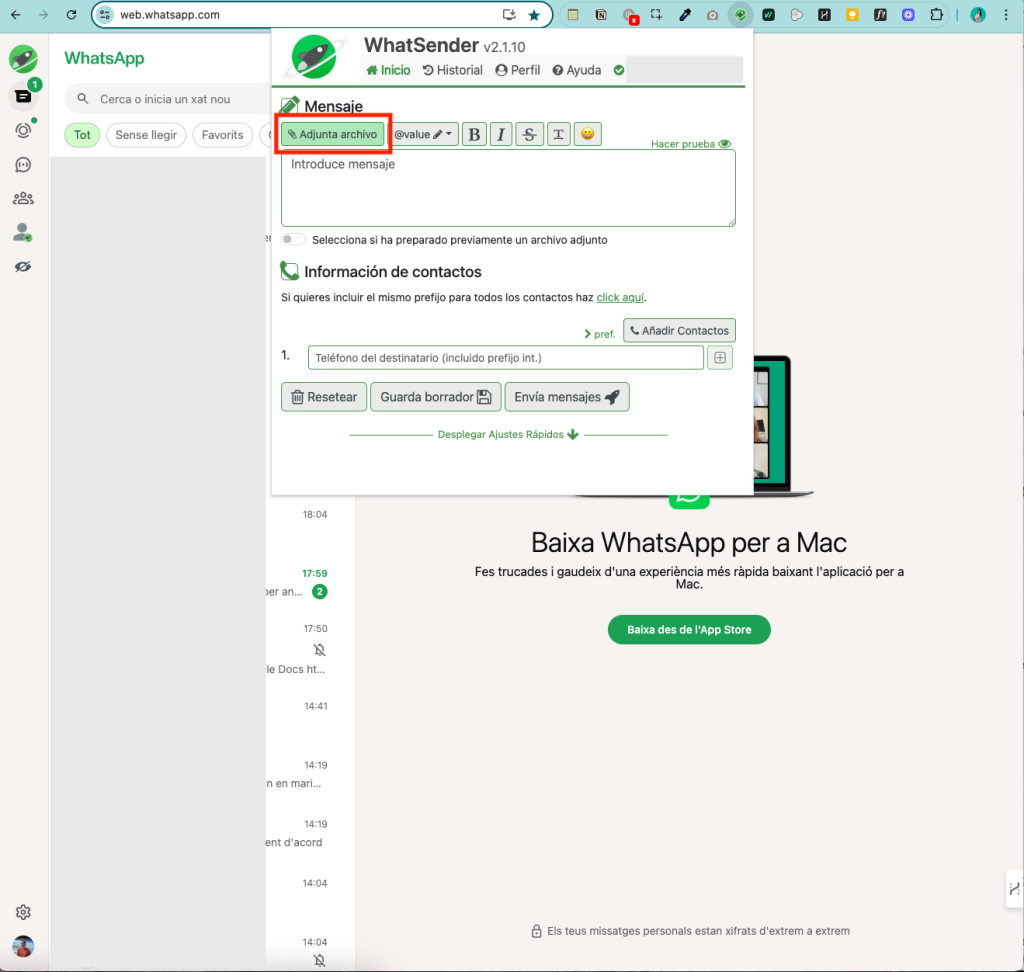
A window will open with available options: you can choose to attach images/videos or documents.
Note that this is WhatsApp’s native method, which means the file will be taken from a previous conversation. We’ll explain how this works in more detail below.
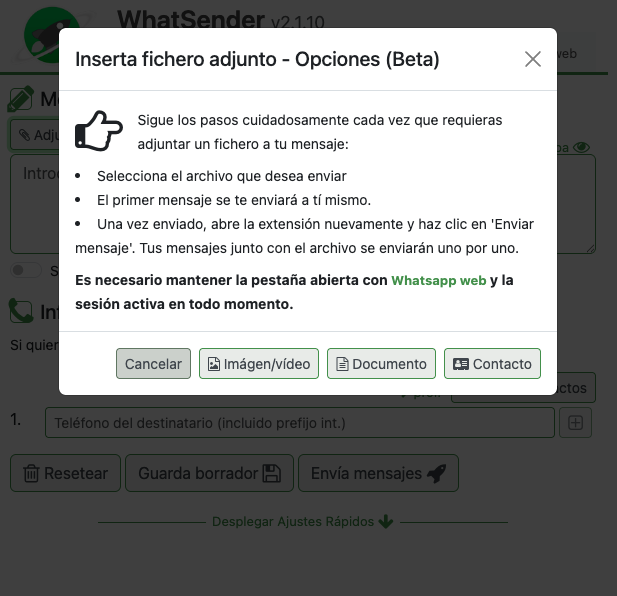
Let’s say you want to send an image. When you click the option, a window will automatically open to select the file. Simply choose the image you want to send and click Open.
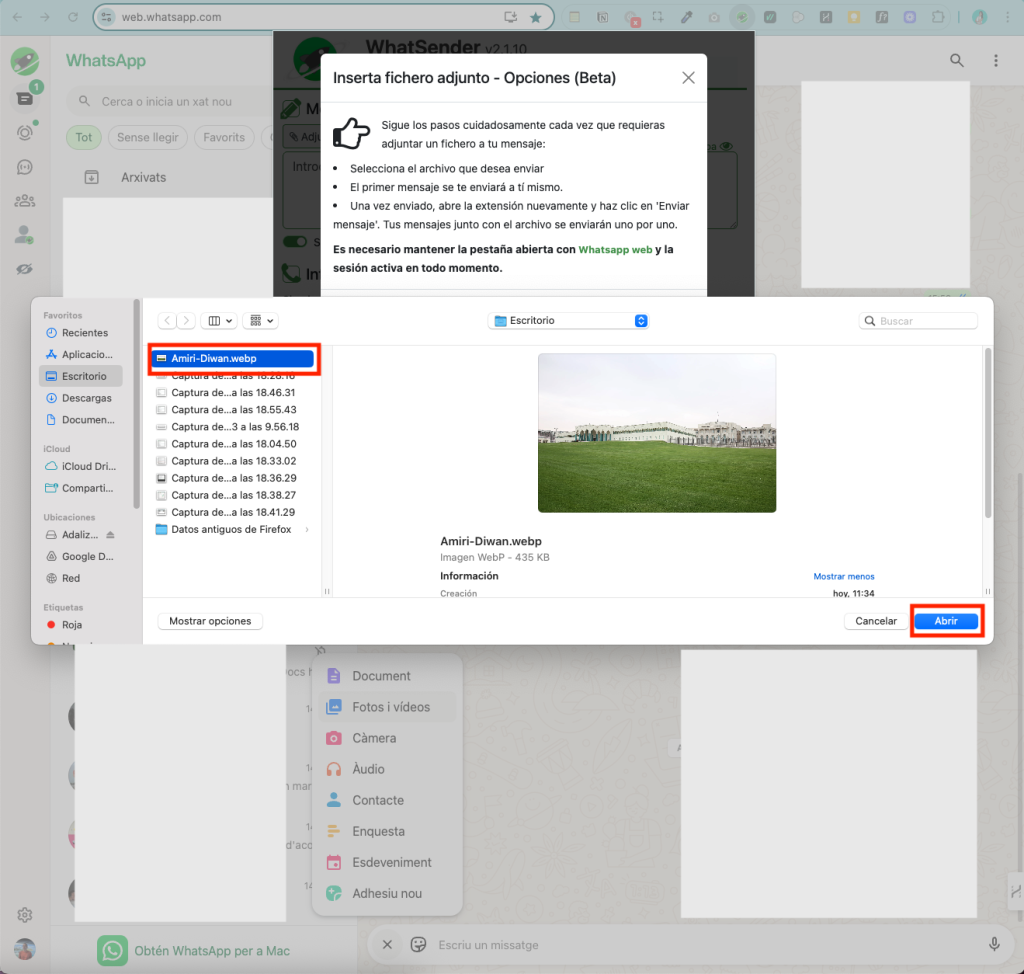
You’ll see the image loaded in a WhatsApp chat with yourself (your own number). Don’t type any message — just click Send. The image will be sent directly to your own chat. Please note that only one image can be sent using this method.
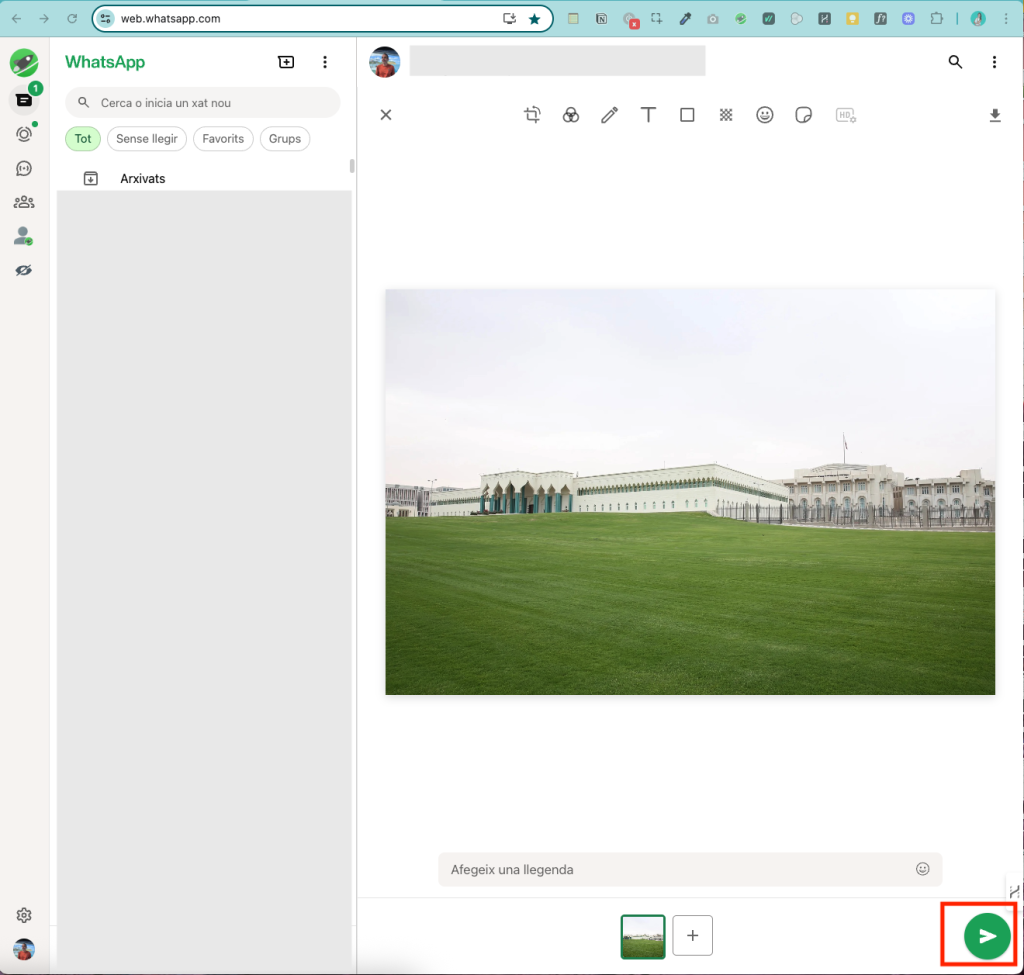
Once this step is completed, return to Whatsender. You’ll see that the option Select if you have previously prepared an attachment is automatically checked.
Please make sure to place your number in the first line of the list. This ensures that the first message is sent correctly. Always remember to include the international prefix, either directly in the database or by setting it in the general prefix under the User tab.
Now just write your message, add your recipients, and click Send messages.
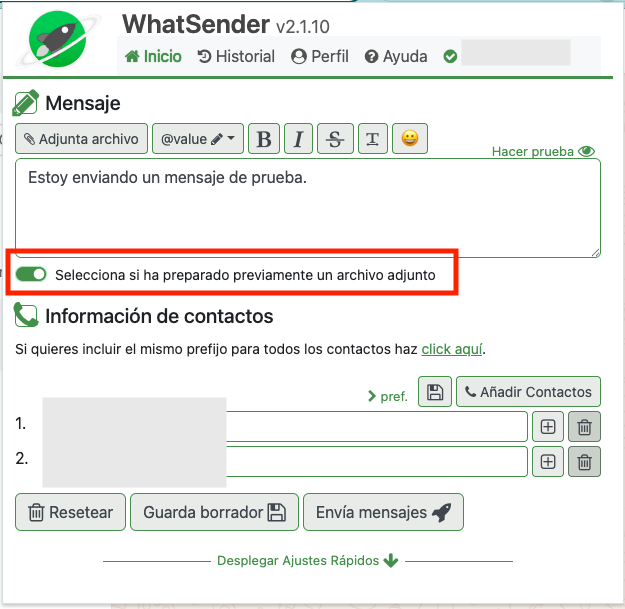
This will send the message. The text will be sent first, followed by the image.
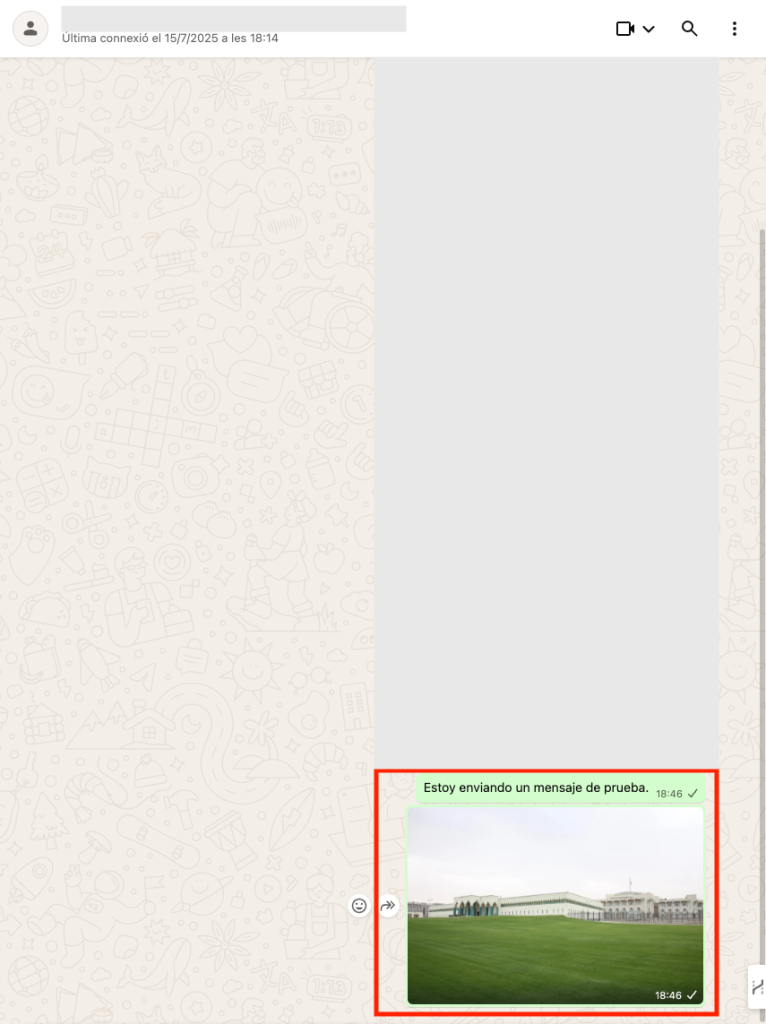
The order in which the text is sent first and then the image cannot be changed, as this is how WhatsApp’s native method works. Remember, this tutorial is a temporary solution while we fix the issue or WhatsApp resolves the error on their platform.
We hope this guide has been helpful.
IMPORTANT NOTE:
- It is essential that the first number in your list is valid. If there’s an invalid number at the beginning, the attachments will not be sent to the rest of the contacts.
- This system uses the last image or file you sent to your own chat. Make sure it’s the correct file before sending.
Did you reach this page from an alert in the extension?
We understand that situations like this can be frustrating. When technical issues occur, we usually receive a high volume of emails, so we appreciate your patience if it takes us a bit longer to respond.
Please follow this guide carefully and only contact us if it’s strictly necessary. Messages that don’t add relevant information increase response times for everyone.
Keep in mind that these are exceptional cases. Under normal circumstances, our response time is under 24 hours, but if it takes longer, it’s because we’re actively working to resolve the issue.
The issue will be considered resolved once the alert banner disappears or when we notify you through a new message in the extension.
Thank you for your understanding and trust.