If you’ve already tried following the solutions provided on our website and are still experiencing issues, it would be very helpful for us to receive a recording of the problem. We recommend using the Loom application to make this recording, although you can use any other tool as long as the information is clear and your entire desktop screen is visible. If the text on your screen cannot be read in the video, it won’t be useful for us either. Recordings made with a mobile phone are not useful, as they don’t allow us to see the full screen.
LOOM IS EASY TO USE AND FREE. It will take you no more than 5 minutes to explain your problem to us.
How to use LOOM?
Step 1: Download the extension from this link.
Step 2: Remember to pin the LOOM extension so it’s handy when you need to use it. (You can also do this with WhatSender if you haven’t already.)

Step 3: Set up the application. Select the following options:
Full screen (This allows the extension to be recorded and is very important.)
No camera (This is enabled by default, but you can disable it here.)
Microphone: You can enable or disable it depending on your preference.

Step 4: Once you’ve completed the setup, click on Start Recording. You’ll have 5 minutes to reproduce your issue.
In the video, please record the full sequence of steps that lead to the error in WhatSender. We’ve disabled both video and microphone in our configuration since we don’t need you to verbally explain what’s happening on the screen. However, you may enable the microphone if you think it’s necessary.
Always check that your video recorded properly — you only get 5 free minutes per video, so try to make your explanation as clear and concise as possible.
Step 5: At the end of the recording, a link will appear. You must send us that link so we can view your recording and provide personalized support. Here’s an example of where to find the link. You can also delete the video later from the same menu.

Step 6: In addition to the video, we also need screenshots of your Preferences and Advanced Settings. Below are examples.
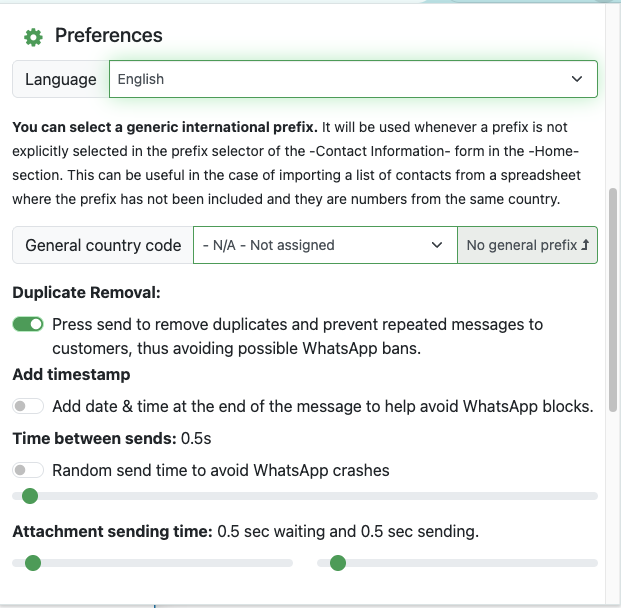
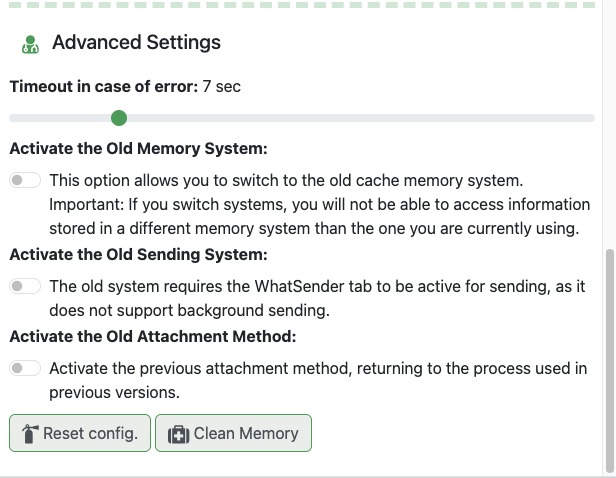
Step 7: Send us the version number of your WhatsApp Web. You can find it under Settings → Help → Screen. Disable the “Join Beta version” option if it’s enabled.
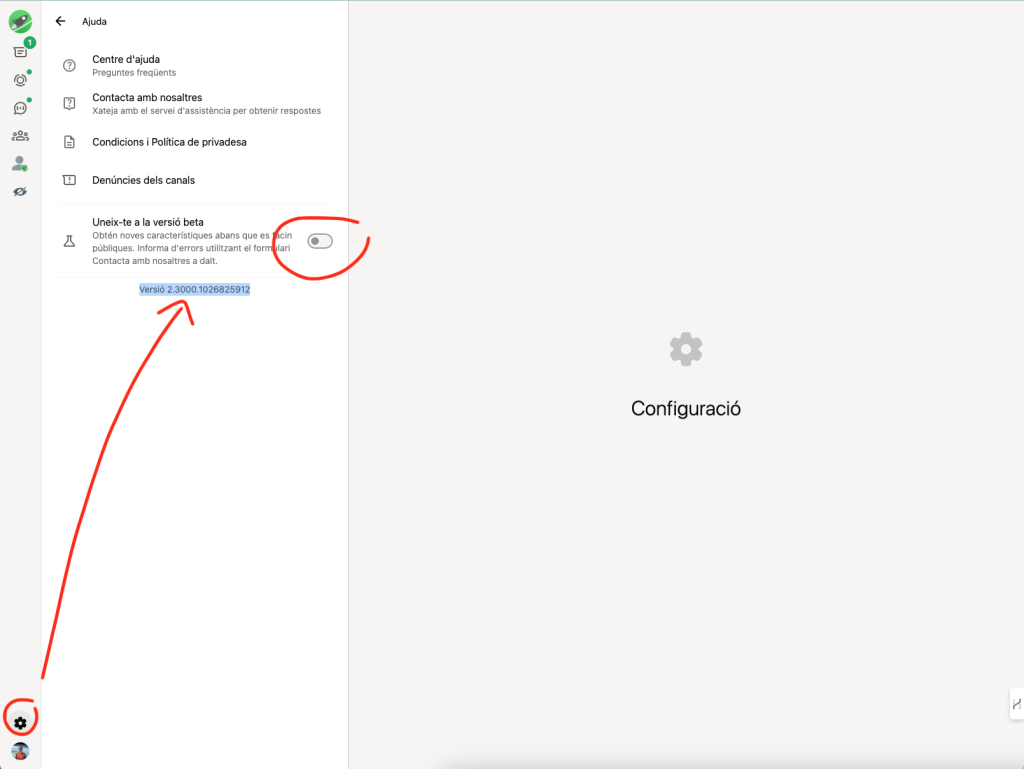
With this information, we’ll have enough details to provide you with a personalized solution as quickly as possible. If you’ve already contacted customer support, please reply to the same email we sent you. If this is your first time reaching out, write to us at support@what-sender.com